Professional, multi-user Customer Relations Management system. Built on Microsoft SQL Server, ASP, internet & client/server technologies for the highest reliability, speed and flexibility.
Key Benefits
- Saves hundreds of man-hours per year
- Extensive fax / email reporting
- Easy to learn and use
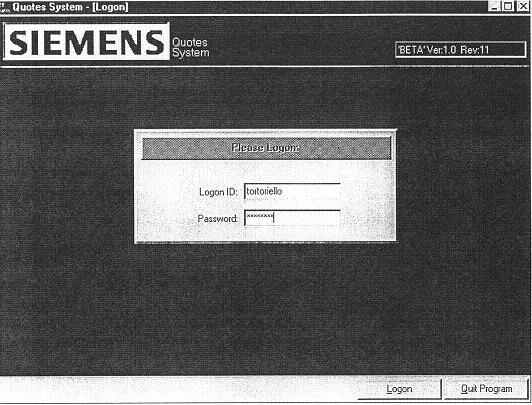
Logon
User enters Logon ID and Password, then clicks the “Logon” button.
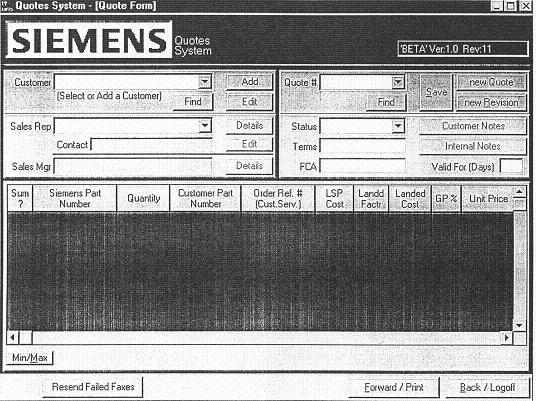
Blank (new) Quote Screen
Waiting for User input.
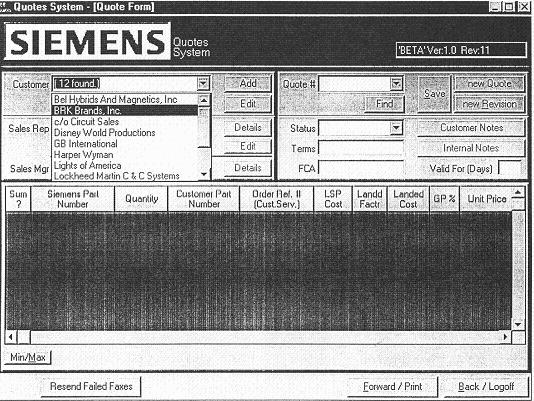
Customer List
User opens “Customer” list and selects “BRK Brands”.
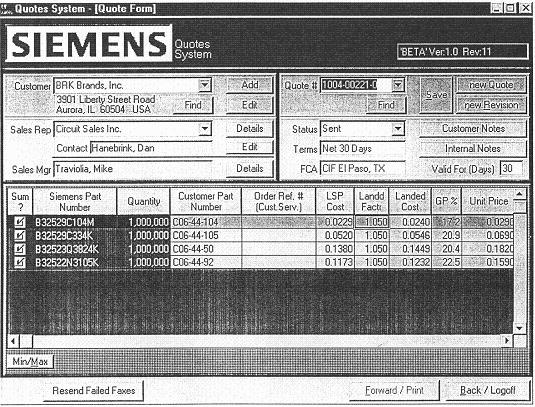
Customer Auto-populates
Quote screen is populated with the most recent quote for this customer.
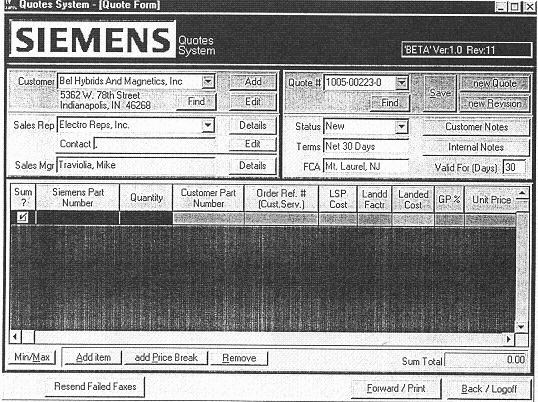
New Quote
User is now ready to enter items for customer on Quote number “1005-00223-0”
The first line item is automatically added, and the cursor is placed in the “Siemens Part Number” field. User may enter a full or partial Part Number and ‘right-click’ the mouse for Part Number details.
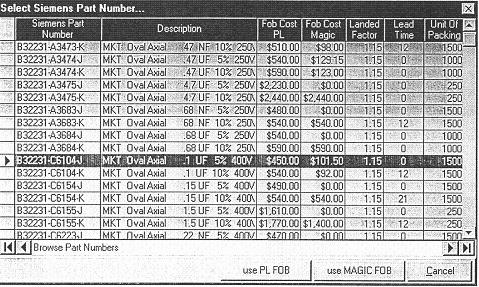
Part Number Details
Allows selection of all parts that match the partial number typed on the previous screen.
User highlights the row and selects either “Price List” (PL) or “MAGIC” (mainframe) price. The information from this row automatically fills the current Line Item on the previous Quote screen.
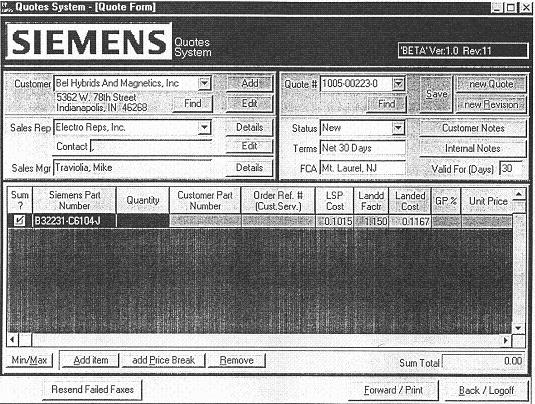
Add Part Number & Prices
Part number, LSP Cost, Landed Factor and Landed Cost are filled and calculated from the selection in the Parts Details screen.
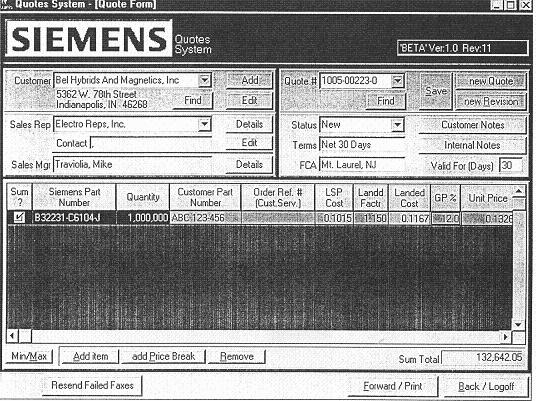
Enter Quantities
User enters Quantity, Customer Part Number (if any) and the desired GP% -or- the Unit Price. Calculations occur immediately.
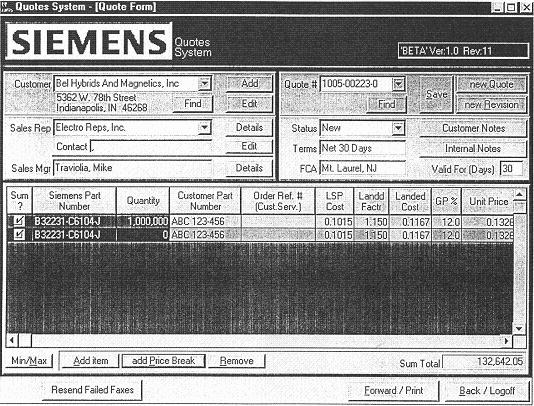
Add Price Break
User clicks “add Price Break” and all information from the previous line is copied to a new line (except Quantity).
User then types a new Quantity “break” and GP%. Unit Price and Price Extended columns are instantly calculated. Note that the Price Extended column is automatically added and placed in the “Sum Total” box. The summation is performed -if- the “Sum?” checkbox is checked.
“Terms” and “FCA” fields may be changed from the defaults. Customer and Internal Notes may be edited.
User finishes by clicking “Forward/Print” button.
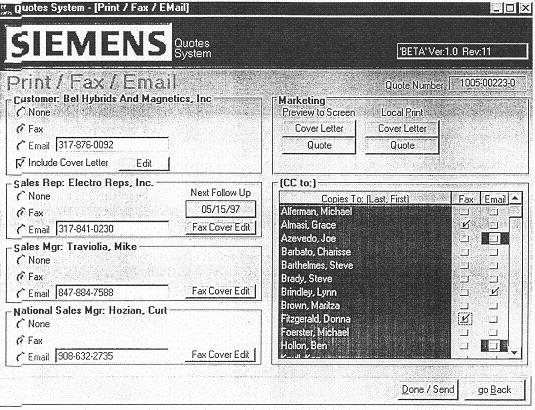
Quote Transmission Selector
User now makes decisions about who and how the Quote will be sent to the customer.
He may edit the body of the letter that the Customer will receive, and a line of text for the Fax cover letter that is transmitted to the Sales Rep, Regional Manager, and National Manager.
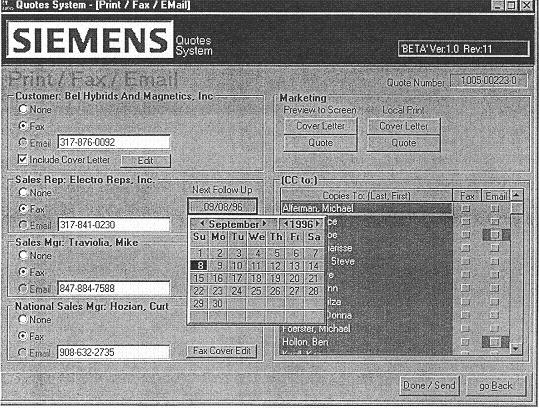
Follow-Up Selector
User may accept default automatic follow-up dates, or alter them to suit his needs.
User may select Preview Cover Letter or Preview Quote button to preview exactly how the fax or email will appear to the Customer or Rep.

Quote Preview
Quote preview with automatic signatures.
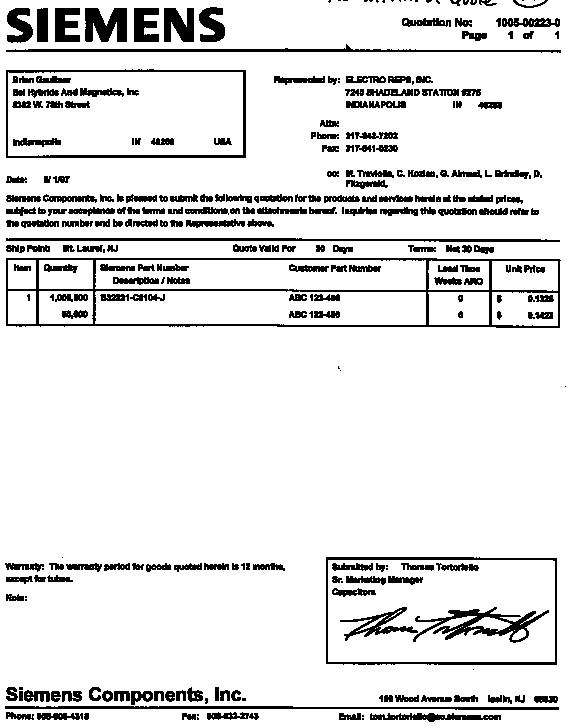
Actual Cover Letter and Quote Printouts
Note the electronic signature images automatically added at the bottom of each page.
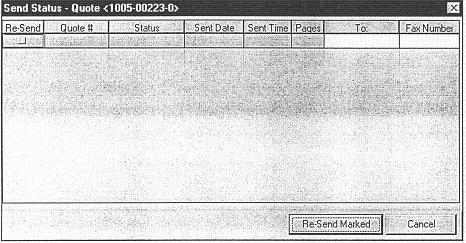
Fax Failure / Retransmission
If fax fails to send due to wrong number, busy, etc., User is notified via internal Email. he may then click the “Resend Failed Faxes” button on the main Quote form. He may also correct any phone number discrepancies before sending.
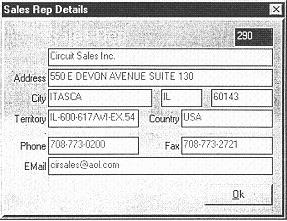
Sales Rep Details
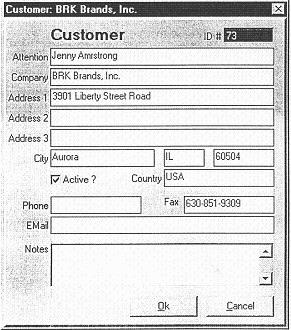
Customer Details
User may edit and add new customers as required from the main Quotes screen.
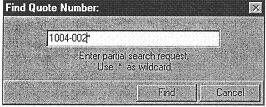
Search Quotes
User may find all Quotes or may narrow his selection by entering partial Quote number information. Results are ordered most recent first.
